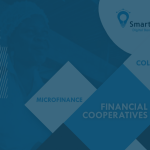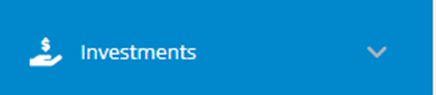
TO ADD AN INVESTMENT
STEP1: Click on Investment on the list on the left, then click on “Add Investment”
STEP2: Get customer’s account number and input to generate customer’s details
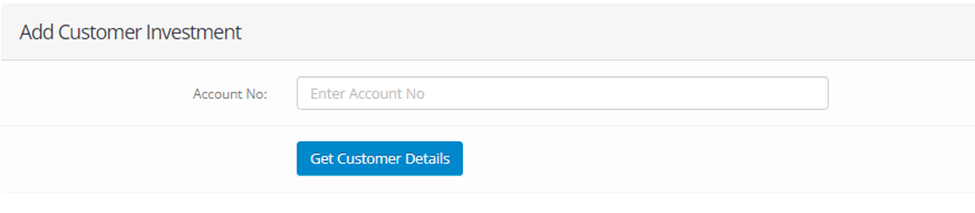
STEP3: Input details and click on “ADD NEW INVESTMENT”
TO PAY INVESTMENT
STEP1: Click on Investment on the list on the left, then click on “Active Investment” then click on “PAY INVESTMENT”
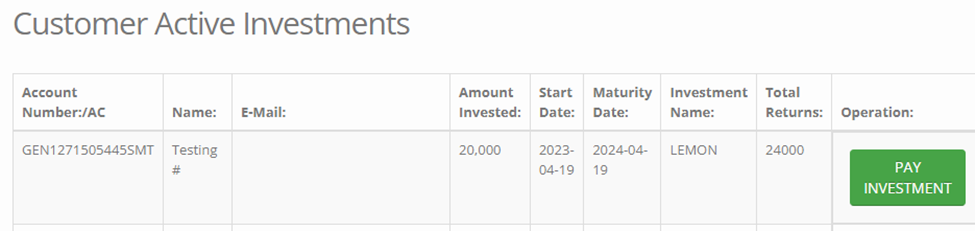
TO CHECK INVESTMENT HISTORY
STEP1: Click on Investment on the list on the left, then click on “Active Investment” then click on “INVESTMENT HISTORY”

TO EDIT CUSTOMERS EXISTING OR NEWLY CREATED INVESTMENT
STEP1: Click on Investment on the list on the left, then click on “Active Investment” then click on “EDIT INVESTMENT”
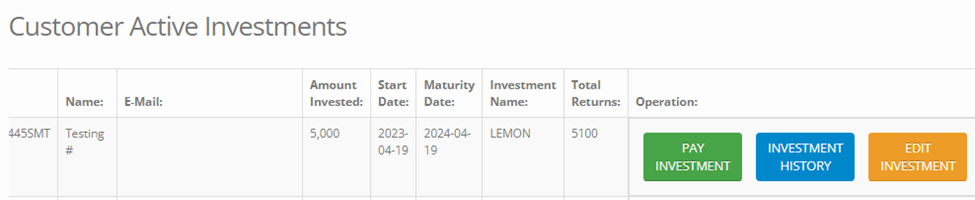
TO CLEAR/DELETE CUSTOMER’S INVESTMENT
STEP1: Click on Investment on the list on the left, then click on “Active Investment” then click on “CLEAR INVESTMENT”
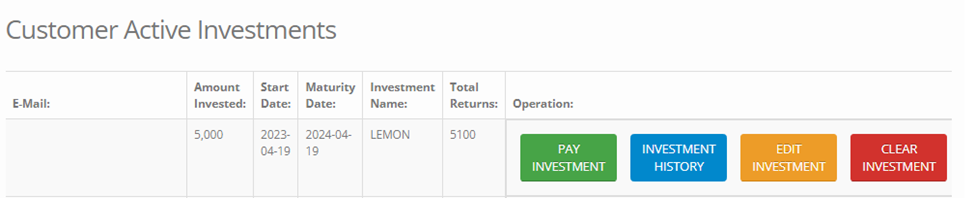
TO VIEW CUSTOMER’S INVESTMENTS
STEP1: Click on Investment on the list on the left, then click on “Customer’s Investment”
STEP2: Click on “INVESTMENTS” and it will show the customers investment.

TO ADD A PACKAGE TO CUSTOMER’S EXISTING INVESTMENTS PACKAGES
STEP1: Click on Investment on the list on the left, then click on “Customer’s Investment”
STEP2: Click on “ADD INVESTMENTS” and it will show the customers investment.packages,

TO ADD A NEW INVESTMENT PLAN
STEP1: Click on Settings on the list on the left, then click on “INVESTMENT”
STEP2: Click on “Add Investment Plan”, Input all the details and If you want the Investment plan to be accessible to your customers instantly, change the status to “Active”
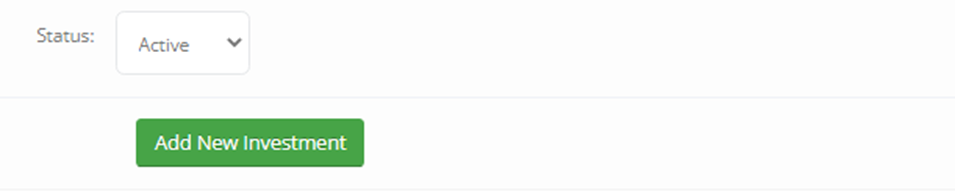
Then click on “Add New Investment” to complete the process..
TO VIEW/UPDATE ALL INVESTMENT PLANS
STEP1: Click on Settings on the list on the left, then click on “INVESTMENT”
STEP2: Click on “View Investment Plan”,
STEP3: To delete , click on the bin icon
STEP2: To update, click on the edit button and input details